Introduction to Java, Class, and Object :
Java is a general-purpose computer programming language that is concurrent, class-based object-oriented etc. Java applications are typically compiled to bytecode that can run on any Java virtual machine (JVM) regardless of computer architecture. The latest version is Java 8.
èWhat is a class?
int cadence = 0;
void changeCadence(int newValue) {
void changeGear(int newValue) {
void speedUp(int increment) {
void applyBrakes(int decrement) {
void printStates() {
èWhat Is an Object?
Example :
Setting up the environment in Java
Below are the environment settings for both Linux and Windows. JVM, JRE, and JDK all three are platform dependent because the configuration of each Operating System is different. But, Java is platform independent.
Steps for Setting up Java Environment for Windows
1. Java8 JDK is available at :
Click the below link to find the JDK:
2. After download, run the .exe file and follow the instructions to install Java on your machine. Once you installed Java on your machine, you have to setup environment variable.
Under Advanced System Setting option click on Environment Variables as highlighted below.
4. Now, you have to alter the “Path” variable under System variables so that it also contains the path to the Java environment. Select the “Path” variable and click on Edit button as highlighted below.
7. In order to make sure whether the compiler is set up, type javac in command prompt. You will see a list related to javac.
Steps for Linux
Popular Java Editors/IDE :
èWhat is a class?
In the real world, you'll often find many individual objects all of the same kind. There may be thousands of other bicycles in existence, all of the same make and model. Each bicycle was built from the same set of blueprints and therefore contains the same components. In object-oriented terms, we say that your bicycle is an instance of the class of objects known as bicycles. A class is a blueprint from which individual objects are created.
The following Bicycle class is one possible implementation of a bicycle:
public class Bicycle {
int cadence = 0;
int speed = 0;
int gear = 1;
void changeCadence(int newValue) {
cadence = newValue;
}
void changeGear(int newValue) {
gear = newValue;
}
void speedUp(int increment) {
speed = speed + increment;
}
void applyBrakes(int decrement) {
speed = speed - decrement;
}
void printStates() {
System.out.println("cadence:" + cadence + " speed:" + speed + " gear:" + gear);
}
}
èWhat Is an Object?
Objects are key to understanding Object-Oriented Technology. Look around right now and you’ll find many examples of real-world Objects: Your dog, your desk, your television set your bicycle.
Example :
èReal-world objects share two characteristics: They all have state and behavior. Dogs have state(name,color,breed,hungry) and behavior (barking ,fetching ,wagging tail).
èBicycles also have state (current gear, current pedal cadence, current speed) and behavior (changing gear, changing pedal cadence, applying brakes). Identifying the state and behavior of real-world objects is a great way to begin thinking in terms of object-oriented programming.
Below are the environment settings for both Linux and Windows. JVM, JRE, and JDK all three are platform dependent because the configuration of each Operating System is different. But, Java is platform independent.
Click the below link to find the JDK:
Under Advanced System Setting option click on Environment Variables as highlighted below.
3. sudo apt-get install OpenJDK-8-jdk
5. export JAVA_HOME = /usr/lib/jvm/java-8-openjdk
7. export PATH = $PATH:/usr/lib/jvm/java-8-openjdk/bin
Related Posts:
http://java91.blogspot.in/2012/09/explain-life-cycle-of-jdbc.html
http://java91.blogspot.in/2014/10/8-new-features-for-java-8.html








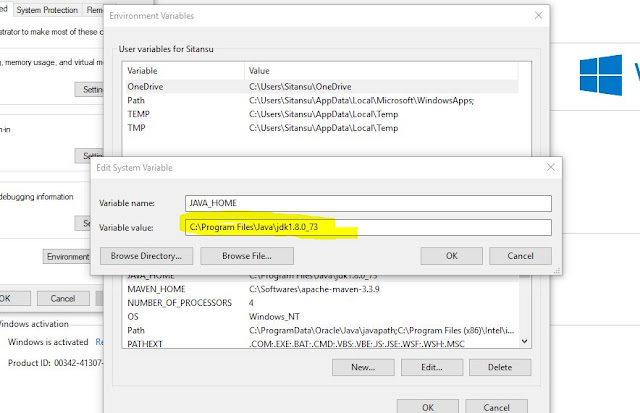

I'm too lazy to sign up an account just for comment your article. it's really good and helping dude. thanks!Java Training Institute in Delhi
ReplyDeleteThis Is Most Useful And Give More Knowledge For Me And Let Me Share It For Alot Of People. And Dont Forget Ti Visit Me Back
ReplyDeleteJava course in Nagpur thanks .
Thanks for sharing
ReplyDeleteJava developer job available in Chennai
Best Computer languages learning websites java91
ReplyDeleteThat's an amazing post.
ReplyDeleteJava Course in Nagpur
amazing writeup. keep posting java classes in pune
ReplyDeletebest post ever, amazing post Java Classes In Amravati
ReplyDelete